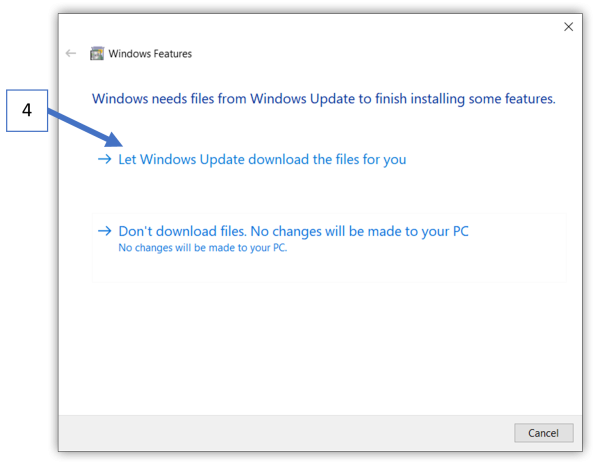Design Assistant Installation Instructions
Thank you for using our Design Assistant Software. Please read and follow these instructions to ensure proper installation and performance of the Design Assistant software.
Your local IT department may need to perform installation of the software for you, depending on the administrative policies that your company has in place.
Step 1
Log in as the end user with full administrator permissions.
Note: Design Assistant cannot be pushed by an IT Admin to the end user’s computer. You cannot use an IT Admin password to install the Design Assistant when the end user does not have full admin permission. Otherwise, you will need to enter the IT Admin password every time you use Design Assistant. Once the software is installed, then the end user IT permissions can be restored to their previous status.
Step 2
Step 3
Step 4
Step 5
- If you receive an error about setup requiring .NET Framework 2.0, see below for .NET Framework installation instructions.
Step 6
.NET Framework Installation Instructions
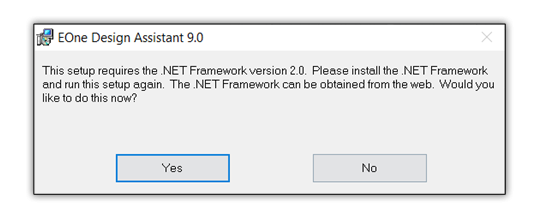
Step 1
- Click on the Windows logo.
- Type “Windows Features” in the search.
- Select “Turn Windows features on or off”.

Step 2
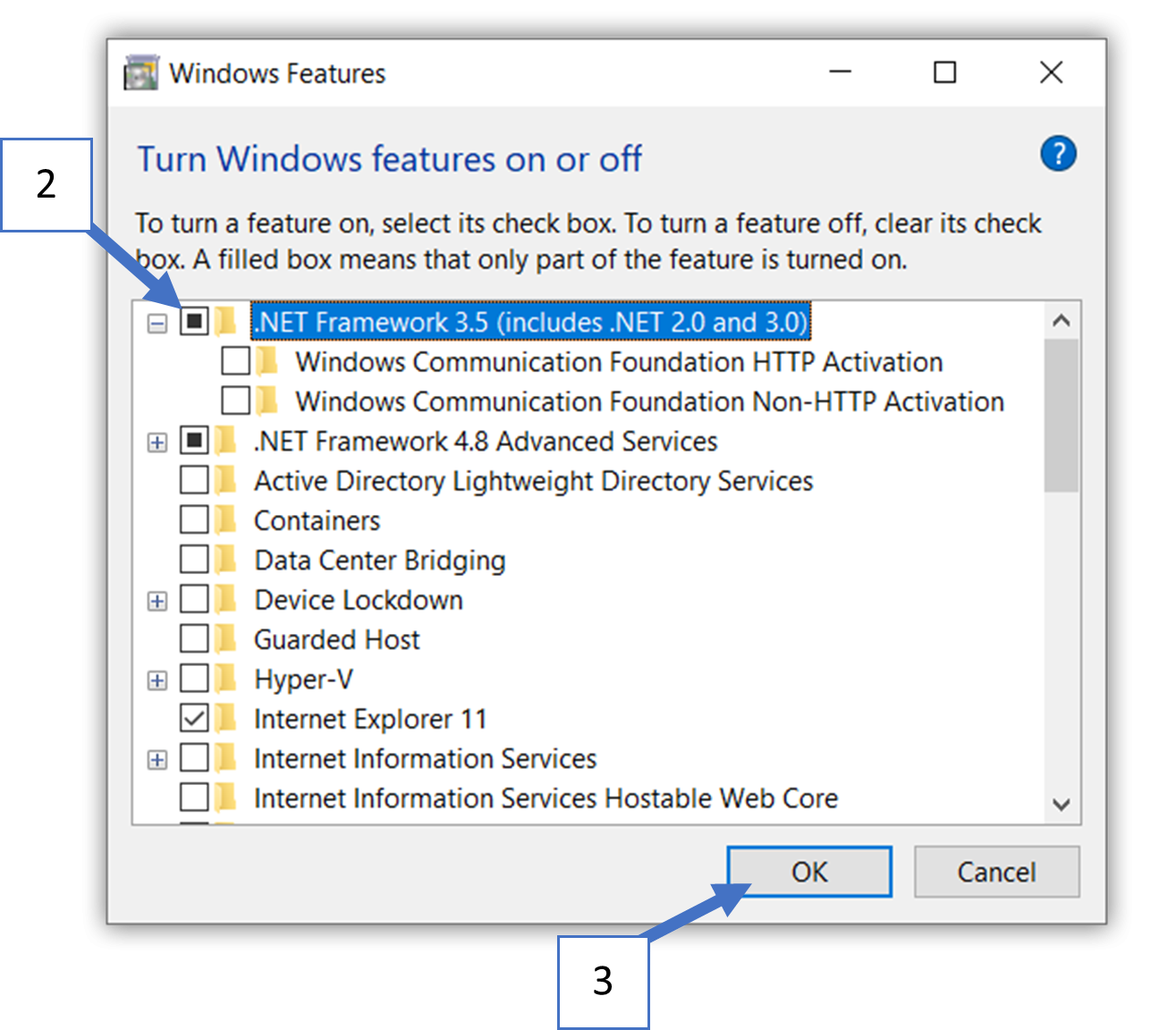
Step 3
Step 4
Step 5